Developer Guide
Table of Contents
- Table of Contents
- Acknowledgements
- Setting up, getting started
- Design
- Implementation
- Documentation, logging, testing, configuration, dev-ops
- Appendix: Requirements
- Appendix: Planned Enhancement
- Appendix: Effort
- Appendix: Instructions for manual testing
Acknowledgements
MediLink Contacts is a brownfield software project based off AddressBook Level-3, created under the module CS2103 for the School of Computing at the National University of Singapore
Java dependencies:
- Jackson for JSON data storage
- JavaFX for our GUI
- JUnit5 for testing
Documentation dependencies:
- Jekyll
Setting up, getting started
Refer to the guide Setting up and getting started.
Design
.puml files used to create diagrams in this document docs/diagrams folder. Refer to the
PlantUML
Tutorial at se-edu/guides to learn how to create and edit
diagrams.
Architecture
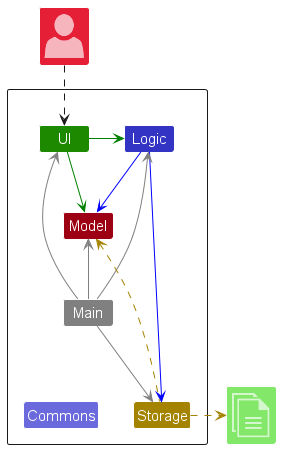
The Architecture Diagram given above explains the high-level design of the App.
Given below is a quick overview of main components and how they interact with each other.
Main components of the architecture
Main (consisting of
classes Main
and MainApp) is
in charge of the app launch and shutdown.
- At app launch, it initializes the other components in the correct sequence, and connects them up with each other.
- At shutdown, it shuts down the other components and invokes cleanup methods where necessary.
The bulk of the app’s work is done by the following four components:
-
UI: The UI of the App. -
Logic: The command executor. -
Model: Holds the data of the App in memory. -
Storage: Reads data from, and writes data to, the hard disk.
Commons represents a collection of classes used by multiple other components.
How the architecture components interact with each other
The Sequence
Diagram below shows how the components interact with each other for the scenario where the user issues the
command delete NRIC.
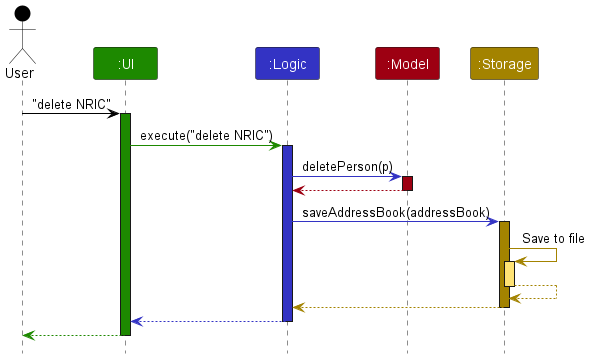
Each of the four main components (also shown in the diagram above),
- defines its API in an
interfacewith the same name as the Component. - implements its functionality using a concrete
{Component Name}Managerclass (which follows the corresponding APIinterfacementioned in the previous point.
For example, the Logic component defines its API in the Logic.java interface and implements its functionality using
the LogicManager.java class which follows the Logic interface. Other components interact with a given component
through its interface rather than the concrete class (reason: to prevent outside component’s being coupled to the
implementation of a component), as illustrated in the (partial) class diagram below.
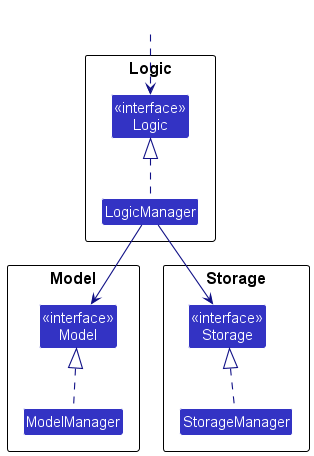
The sections below give more details of each component.
UI component
The API of this component is specified in Ui.java
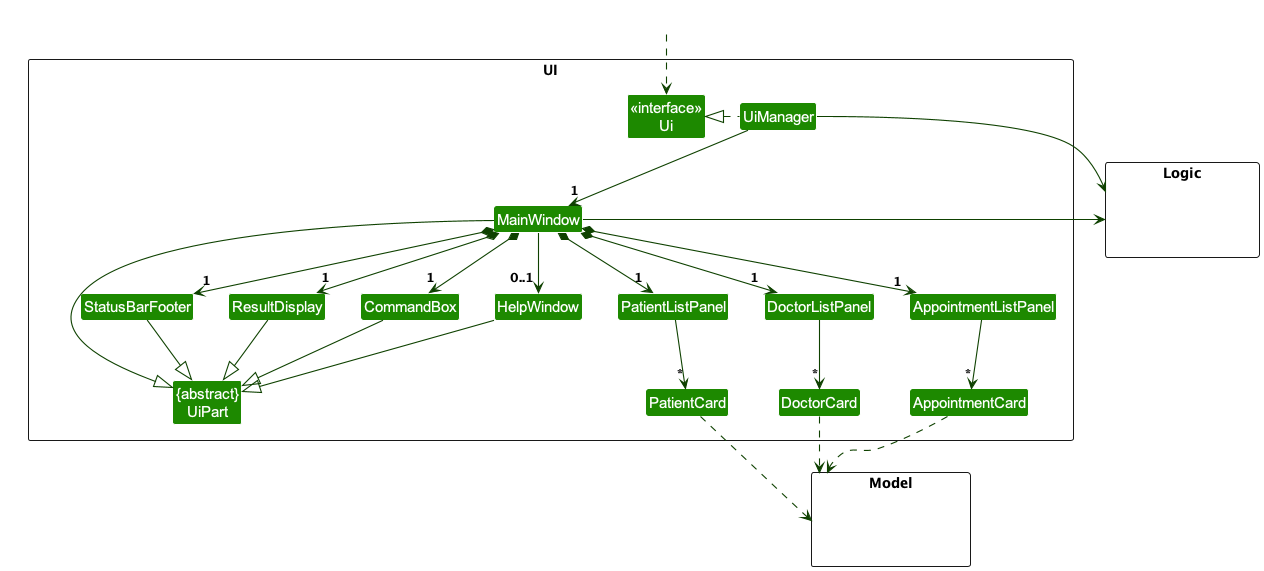
The UI consists of a MainWindow that is made up of parts
e.g.CommandBox, ResultDisplay, PersonListPanel, StatusBarFooter etc. All these, including the MainWindow,
inherit from the abstract UiPart class which captures the commonalities between classes that represent parts of the
visible GUI.
The UI component uses the JavaFx UI framework. The layout of these UI parts is defined in matching .fxml files that are in the src/main/resources/view folder. For example, the layout of the MainWindow is specified in MainWindow.fxml
The UI component,
- executes user commands using the
Logiccomponent. - listens for changes to
Modeldata so that the UI can be updated with the modified data. - keeps a reference to the
Logiccomponent, because theUIrelies on theLogicto execute commands. - depends on some classes in the
Modelcomponent, as it displaysPersonobject residing in theModel.
Logic component
API : Logic.java
Here’s a (partial) class diagram of the Logic component:
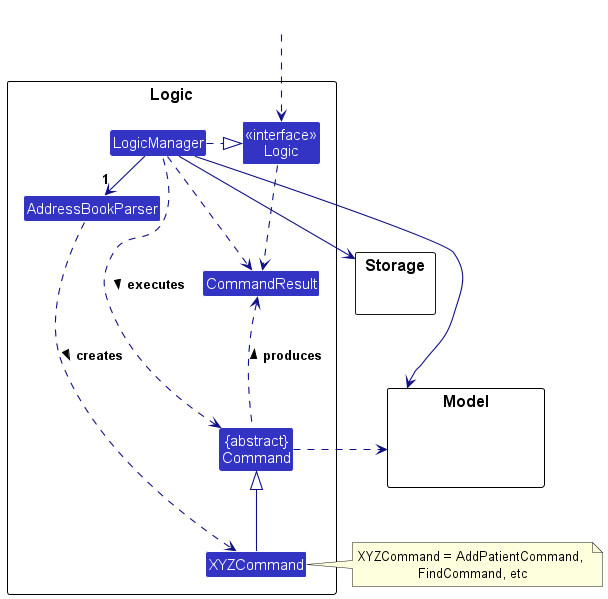
The sequence diagram below illustrates the interactions within the Logic component, taking execute("delete NRIC") API call as an example.
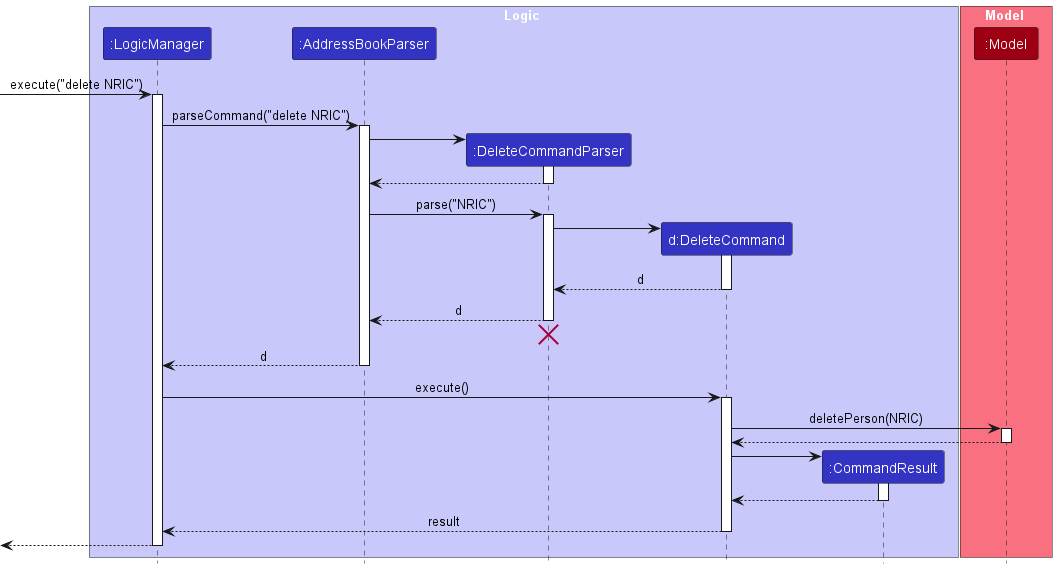
DeleteCommandParser should end at the destroy marker (X) but due to a limitation of PlantUML, the lifeline reaches the end of diagram.
How the Logic component works:
- When
Logicis called upon to execute a command, it is passed to anAddressBookParserobject which in turn creates a parser that matches the command (e.g.,DeleteCommandParser) and uses it to parse the command. - This results in a
Commandobject (more precisely, an object of one of its subclasses e.g.,DeleteCommand) which is executed by theLogicManager. - The command can communicate with the
Modelwhen it is executed (e.g. to delete a person). - The result of the command execution is encapsulated as a
CommandResultobject which is returned back fromLogic.
Here are the other classes in Logic (omitted from the class diagram above) that are used for parsing a user command:
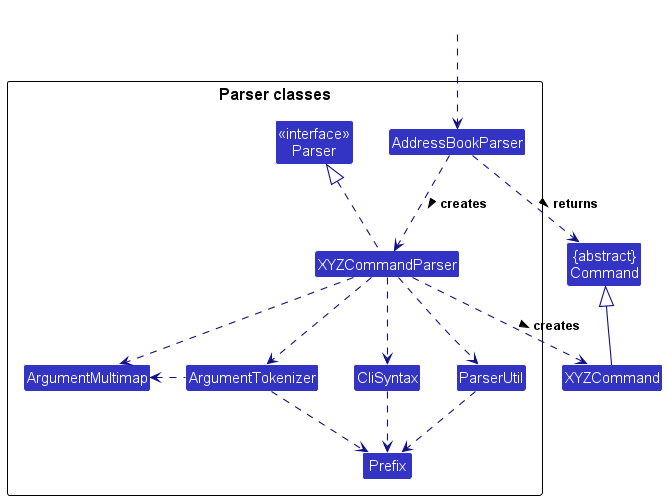
How the parsing works:
- When called upon to parse a user command, the
AddressBookParserclass creates anXYZCommandParser(XYZis a placeholder for the specific command name e.g.,AddPatientCommandParser) which uses the other classes shown above to parse the user command and create aXYZCommandobject (e.g.,AddPatientCommand) which theAddressBookParserreturns back as aCommandobject. - All
XYZCommandParserclasses (e.g.,AddPatientCommandParser,DeleteCommandParser, …) inherit from theParserinterface so that they can be treated similarly where possible e.g, during testing.
Model component
API : Model.java
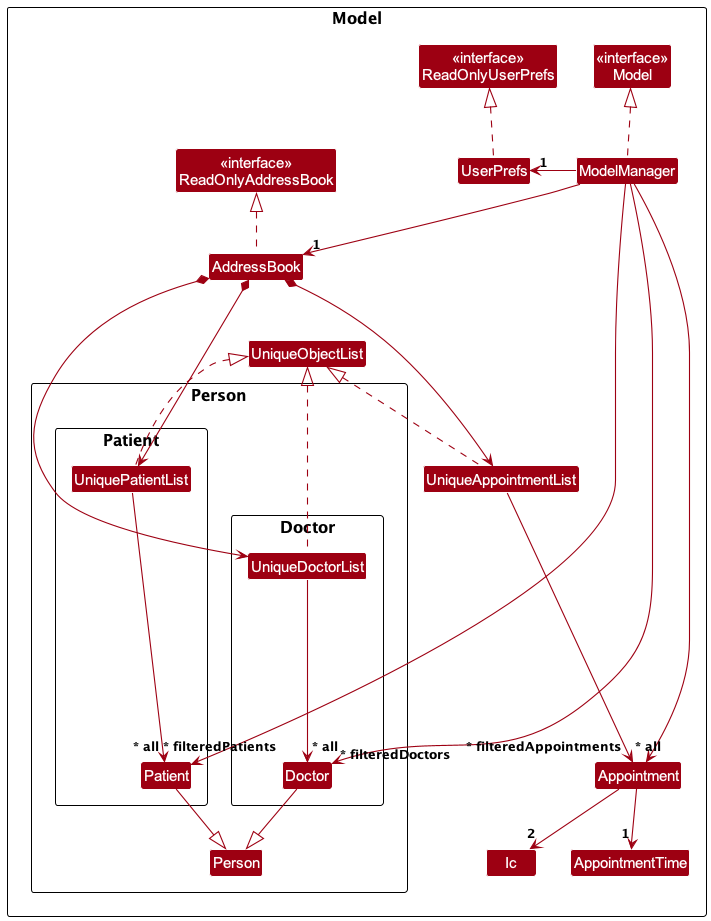
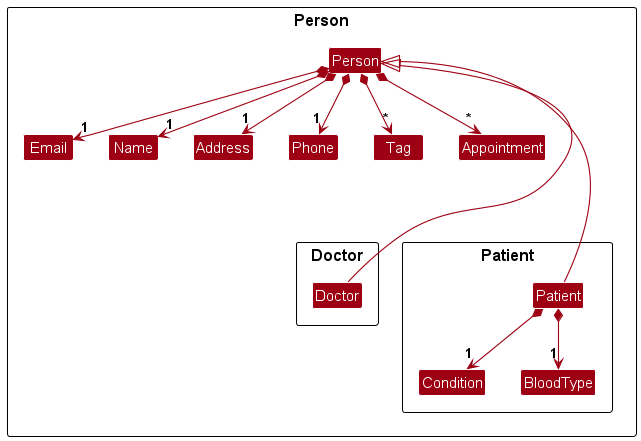
The Model component,
- stores the address book data i.e., all
Patient,DoctorandAppointmentobjects. - all objects are stored in the respective implementations of an abstract
UniqueObjectList - stores the currently ‘selected’
Patient,DoctororAppointmentobjects (e.g., results of a search query) as a separate filtered list which is exposed to outsiders as an unmodifiableObservableList<T>(where T is aPatient,DoctororAppointment) that can be ‘observed’ e.g. the UI can be bound to this list so that the UI automatically updates when the data in the list change. - stores a
UserPrefobject that represents the user’s preferences. This is exposed to the outside as aReadOnlyUserPrefobjects. - does not depend on any of the other three components (as the
Modelrepresents data entities of the domain, they should make sense on their own without depending on other components)
Storage component
API : Storage.java
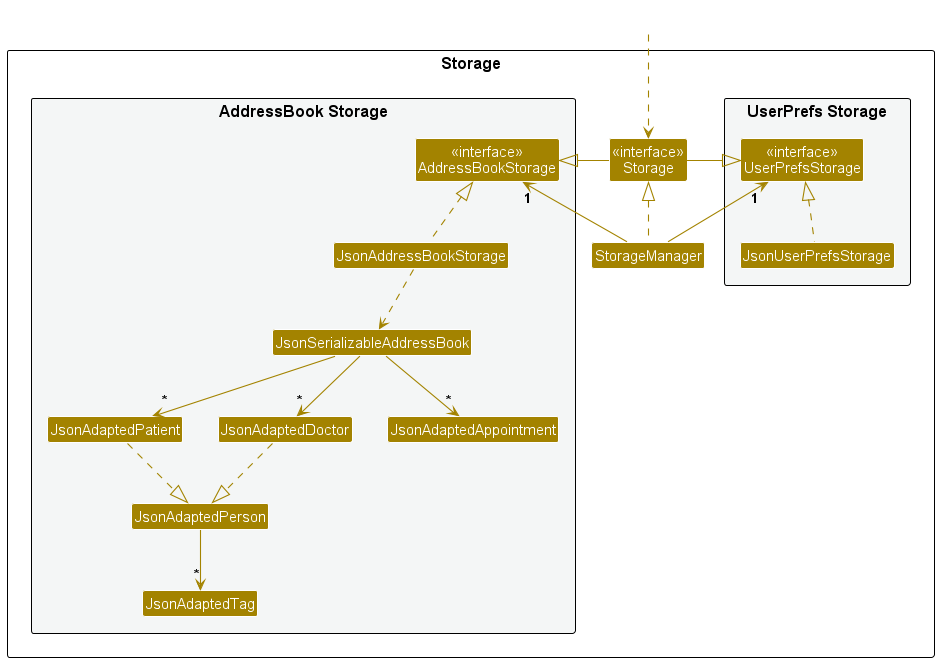
The Storage component,
- can save both address book data and user preference data in JSON format, and read them back into corresponding objects.
- inherits from both
AddressBookStorageandUserPrefStorage, which means it can be treated as either one (if only the functionality of only one is needed). - depends on some classes in the
Modelcomponent (because theStoragecomponent’s job is to save/retrieve objects that belong to theModel)
Common classes
Classes used by multiple components are in the seedu.addressbook.commons package.
Implementation
This section describes some noteworthy details on how certain features are implemented.
Add Patient/Doctor Feature
This feature allows users to add patients or doctors to the address book. No duplicate person should be added. There are many fields for each patient/doctor which can be found in the user guide. The implementation for adding patient and doctors are similar, we just need to change the relevant command name from patient to doctor. For the below details, we will just use patient when mentioning the commands.
Implementation
Implementation of adding patients is similar to the original addCommand. The adding mechanism is facilitated by the AddressBook in the model.
Given below is an example usage scenario and how the add patient/doctor mechanism behaves at each step.
Step 1. The user launches the application for the first time. The AddressBook will be initialized with the initial address book state.
Step 2. The user types add-patient (or add-doctor) as command, with the appropriate arguments for the person, for example, add-patient n/John Doe ic/S9851386G g/M p/98765432 ec/90123456 e/johnd@example.com a/John street, block 123, #01-01 d/T0123456H c/pneumothorax b/O+.
Step 3. The AddressBookParser parses the arguments and determine the required command parser based on the first word of the arguments.
Step 4. Then addPatientCommandParser parses the remaining arguments and creates an AddPatientCommand with the
details of the patient given.
![]() Note: If the details of the person added does not match the correct format for any fields, there will be an error telling user that the attributes are in the wrong format.
Note: If the details of the person added does not match the correct format for any fields, there will be an error telling user that the attributes are in the wrong format.
Step 5. The AddPatientCommand then gets executed and calls the Model#addPatient() and the patient will be added to
the uniquePatientList of the addressbook in the model.
![]() Note: If the Person to be added is already in the respective list in the addressbook, it will
return an error saying that this is a duplicate person. This will be checked during the execution of the Add command.
Note: If the Person to be added is already in the respective list in the addressbook, it will
return an error saying that this is a duplicate person. This will be checked during the execution of the Add command.
Step 6. The UI should display using the updated list of patients and the newly added patient should be in the patient section of the GUI.
The following sequence diagram shows how the add patient works:
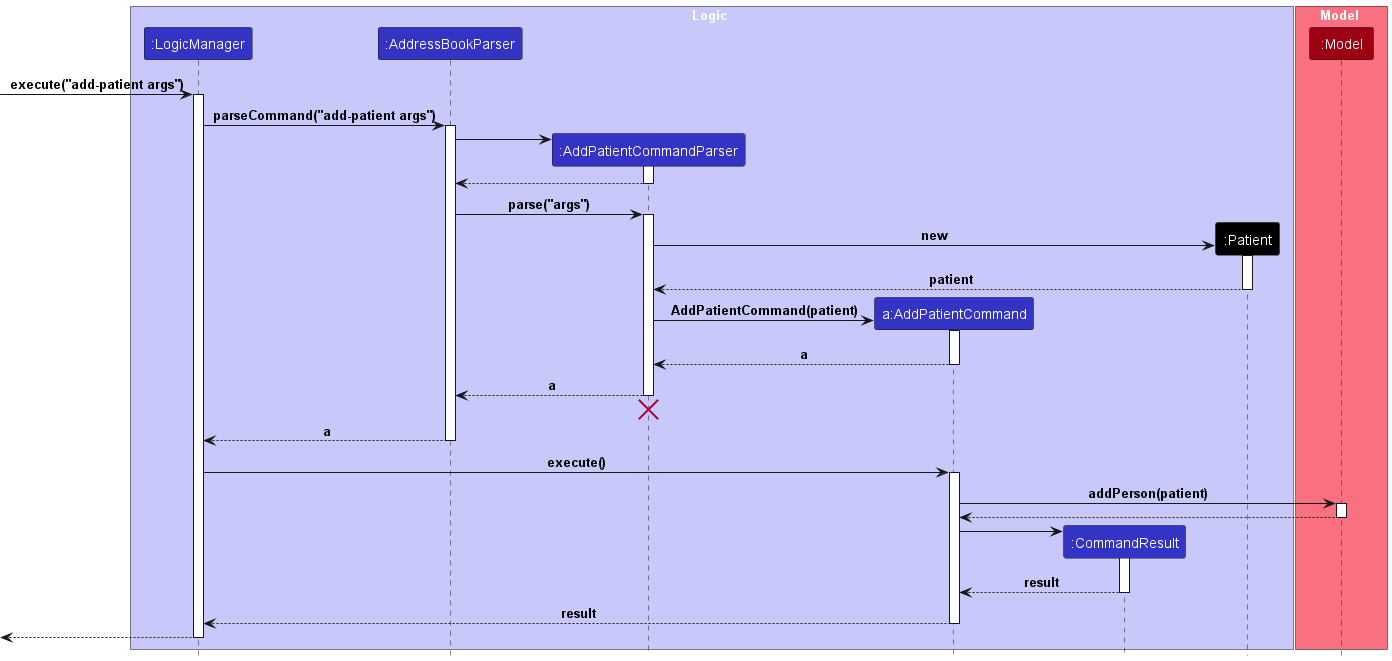
Design Considerations
- Option 1 (Current Choice): Use two different commands for adding patients and doctors
- Pros: Easier to implement. Clear to the user which type of person to add, since we have different fields for patients and doctors.
- Cons: Increased number of classes and tests.
- Option 2: Use a single add command like the original implmentation
- Pros: Fewer files to be changed.
- Cons: Harder to implement, since we will have more checkings to be done when adding the person.
Edit Patient/Doctor Feature
This feature allows users to edit patients or doctors to the address book. The person must already exist in the address book. There are many fields for each patient/doctor to be edited which can be found in the user guide.
Implementation
Implementation of editing patients is similar to the original editCommand. The editing mechanism is facilitated by the AddressBook in the model.
Given below is an example usage scenario and how the edit patient/doctor mechanism behaves at each step.
Step 1. The user launches the application for the first time. The AddressBook will be initialized with the initial address book state.
Step 2. The user types edit T0123456H (or the relevant ic number) as command, with the appropriate arguments for the person, for
example, edit T0123456H n/John Doe g/M p/98765432 ec/90123456 e/johnd@example.com a/John street, block 123, #01-01 d/T0123456H c/pneumothorax b/O+.
Step 3. The AddressBookParser parses the arguments and determines that the EditCommandParser is required based on the first word
of the arguments.
Step 4. Then editCommandParser parses the remaining arguments and creates an EditCommand with the
details of the patient given.
![]() Note: If the details of the person added does not match the correct format for any fields,
there will be an error telling user that the attributes are in the wrong format. Also, if there are no attributes passed there will be an error.
It’s ok if the attributes are the same as the original attributes.
Lastly, an NRIC must be provided and if the nric cannot be found within the list of doctors and patients, there will be an error.
Note: If the details of the person added does not match the correct format for any fields,
there will be an error telling user that the attributes are in the wrong format. Also, if there are no attributes passed there will be an error.
It’s ok if the attributes are the same as the original attributes.
Lastly, an NRIC must be provided and if the nric cannot be found within the list of doctors and patients, there will be an error.
Step 5. The EditCommand then gets executed and calls the Model#setPerson() with the original person and the new
edited person. The original person will be replaced by the edited person.
Step 6. The UI should display using the updated list of patients and the newly edited person should reflect the changes in the GUI.
The following sequence diagram shows how the add patient works:
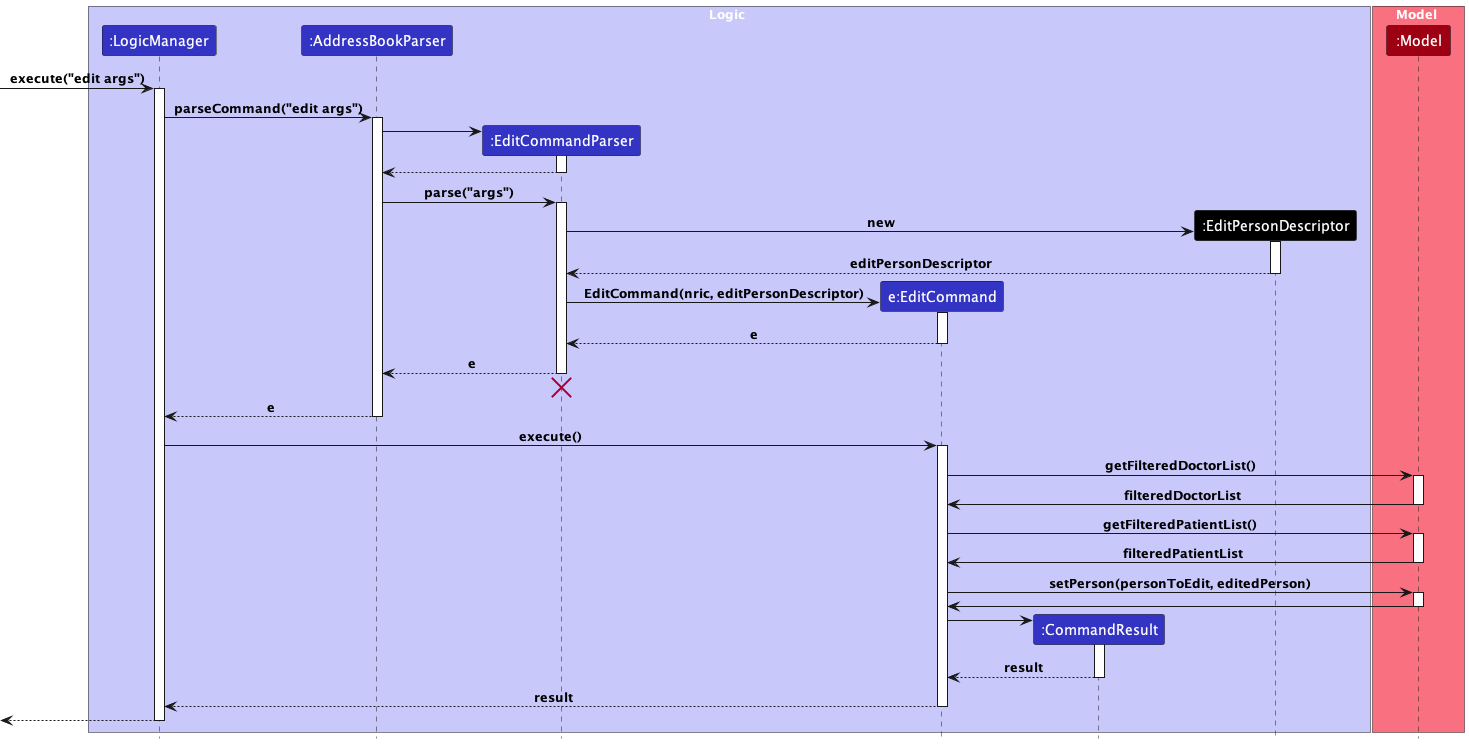
Design Considerations
- Option 1 (Current Choice): Use a single EditCommand for both doctors and patients
- Pros: Easier for the user. Can use a single command to edit both.
- Cons: The program has to check whether the person is a doctor or patient. This mandates that a person cannot be both a patient as a doctor, as patients have additional attributes. The program also might be slightly slower since it has to check through both the doctors and patients list to locate the person.
- Option 2: Use 2 commands edit-patient and edit-doctor
- Pros: The program might be faster. If you call edit-doctor you only need to search through a few doctors rather than all the patients as well.
- Cons: Harder to implement, and there’s a need to create new classes and add repeated code. More commands for the user to remember as well.
Delete Patient/Doctor Feature
This feature allows users to delete the desired patient or doctor based on the NRIC provided.
Implementation
Implementation of the delete feature is similar to the original delete command, except that it is done with nric instead of Index.
Given below is an example usage scenario and how the delete mechanism behaves at each step.
Step 1. The user launches the application for the first time. The AddressBook will be initialized with the initial address book state.
Step 2. The user populates the AddressBook with patients and doctors using the appropriate commands, if not already done.
Step 3. The user types delete as the command, with the appropriate NRIC of the patient/doctor to be deleted, for
example delete S9567312G.
Step 4. The deleteCommandParser parses the delete command and creates a deleteCommand with the target Ic.
Step 5. The PatientCard / DoctorCard then processes the deletion and The UI should display the updated list without the deleted Doctor/Patient.
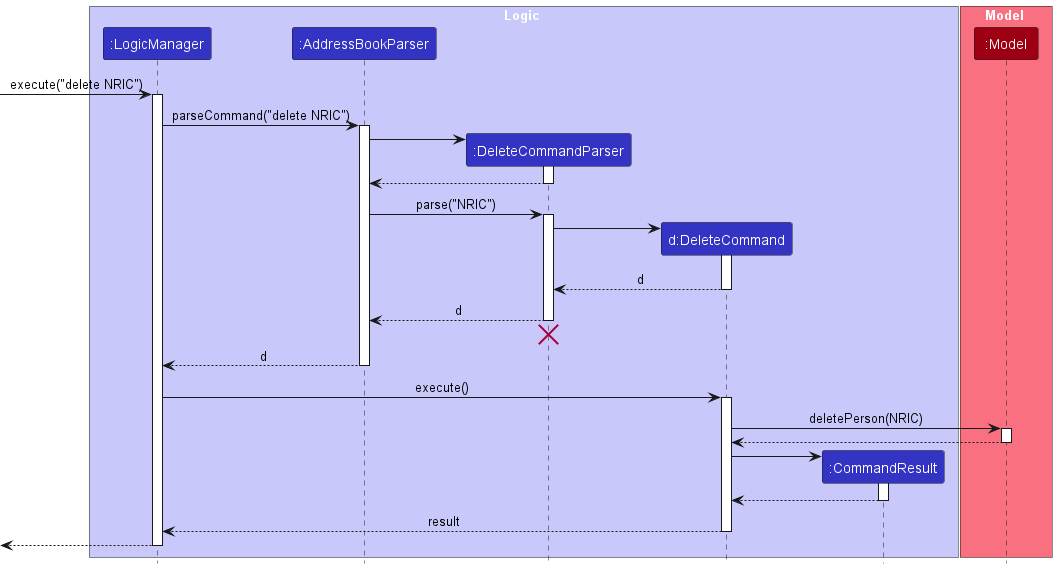
Create New Appointment Feature
This feature allows users to create a new appointment between patients and doctors. The patient and doctor for whom the appointment is created should already exist in the address book. No conflicting appointment should be added (i.e, the same doctor/patient cannot have 2 different appointments at the same time. More details about the fields for Appointment can be found in the user guide.
Implementation
Implementation of creating an appointment is comprised of fairly new code. The adding mechanism is facilitated by the AddressBook in the model.
Given below is an example usage scenario and how the new appointment mechanism behaves at each step.
Step 1. The user launches the application for the first time. The AddressBook will be initialized with the initial address book state.
Step 2. The user populates the AddressBook with patients and doctors using the appropriate commands, if not already done.
Step 3. The user types new-appointmentas command, with the appropriate arguments for the appointment, for example,
new-appt pic/T0123456H dic/S9851586G time/2022-02-14 13:00:00.
Step 4. The Doctor and Patient Class methods are used to add the details to the respective objects. This works in a similar way to how the NRIC Class works for the Doctor and Patient Classes. Appointment is done externally for
OOP reasons.
Step 5. The addPatientCommandParser/ addDoctorCommandParser parses the Appointment and creates an AddPatientCommand/ addDoctorCommand with the details of the Appointment given.
![]() Note: If the details of the person added does not match the correct format for any fields,
there will be an error telling user that the attributes are in the wrong format.
Note: If the details of the person added does not match the correct format for any fields,
there will be an error telling user that the attributes are in the wrong format.
Step 6. The PatientCard / DoctorCard then processes the appointment details and The UI should display the appointment details for each Person in the AddressBook.
The following sequence diagram and activity diagram shows how the New Appointment works:
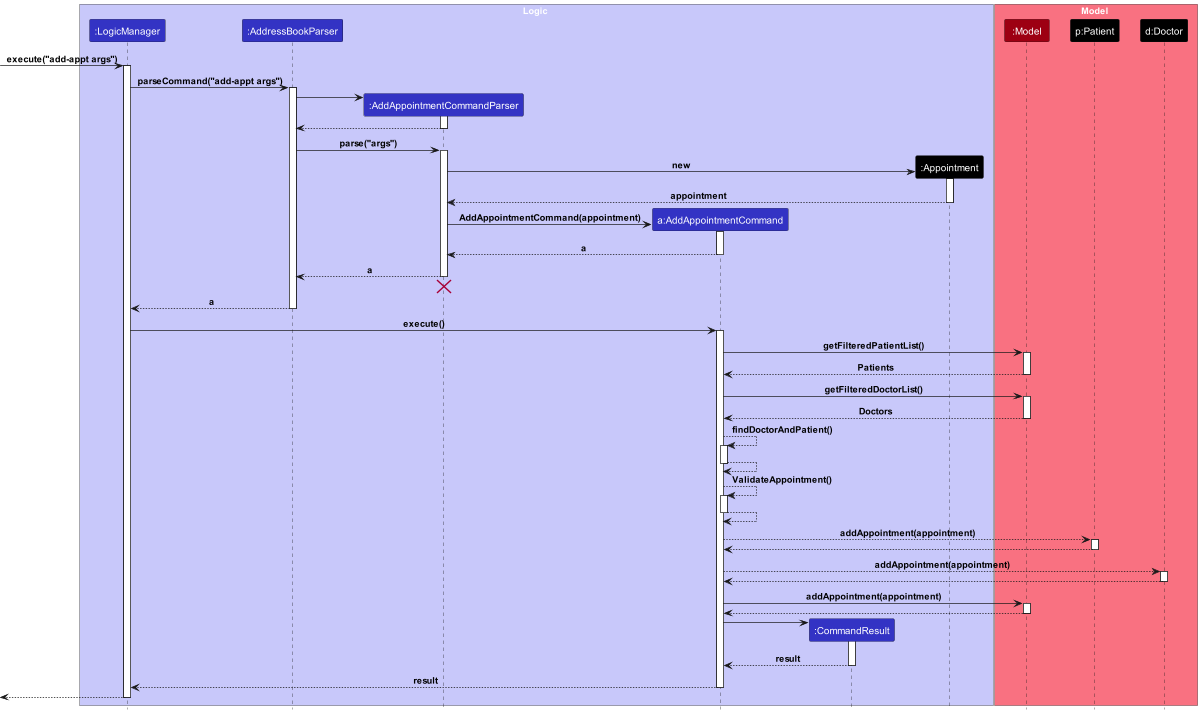
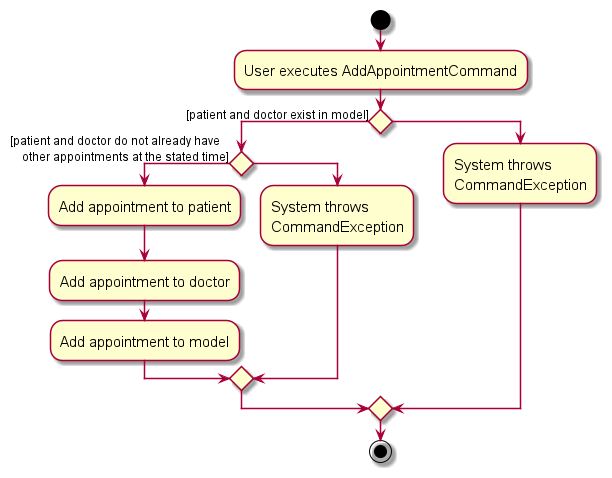
Undo/redo feature
Implementation
The proposed undo/redo mechanism is facilitated by two ArrayLists of AddressBooks stored in the Model Manager class, which are the redoList and the undoList. Each time an action is performed, the two lists are updated accordingly by the following three methods:
-
Model#updateBackup()— Saves the current address book state in its history. -
Model#undo()— Restores the previous address book state by retrieving it from the undoList. -
Model#redo()— Restores a previously undone address book state by retrieving it from the redoList.
Given below is an example usage scenario and how the undo/redo mechanism behaves at each step.
Step 1. The user launches the application for the first time. The undoList and RedoList will both be initialised as
empty ArrayLists, and the addressBook instance, ab0, stores the current AddressBook.
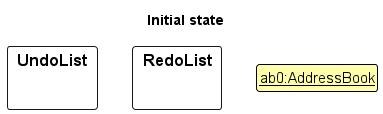
Step 2. The user executes delete NRIC command to delete a person in the address book. The delete command
calls Model#updateBackup(), causing the current addressBook instance, ab0, to be added to the undoList while the
model now stores the updated address book with the deleted person, ab1, as the new addressBook instance.
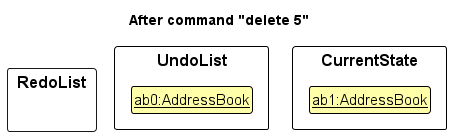
Step 3. The user executes add-patient n/David … to add a new patient. The add command also
calls Model#updateBackup(), causing another modified address book state to be saved into undoList, ab1, and the
current addressBook instance to be updated to the new ab2.
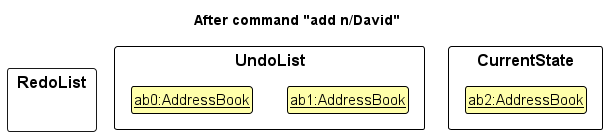
Model#updateBackup(), so the address book state will not be saved into the undoList.
Step 4. The user now decides that adding the person was a mistake, and decides to undo that action by executing
the undo command. The undo command will call Model#undo(), which will add the current addressBook instance,
ab2 to redoList, as well as removing the most recently added AddressBook, ab1, from the undoList and setting it as
the new addressBook instance.
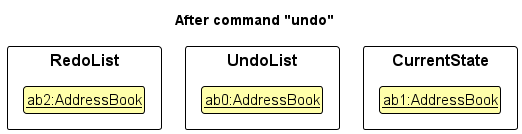
undo command checks if this is the case. If so, it will return an error to the user rather
than attempting to perform the undo.
The following sequence diagram shows how the undo operation works:
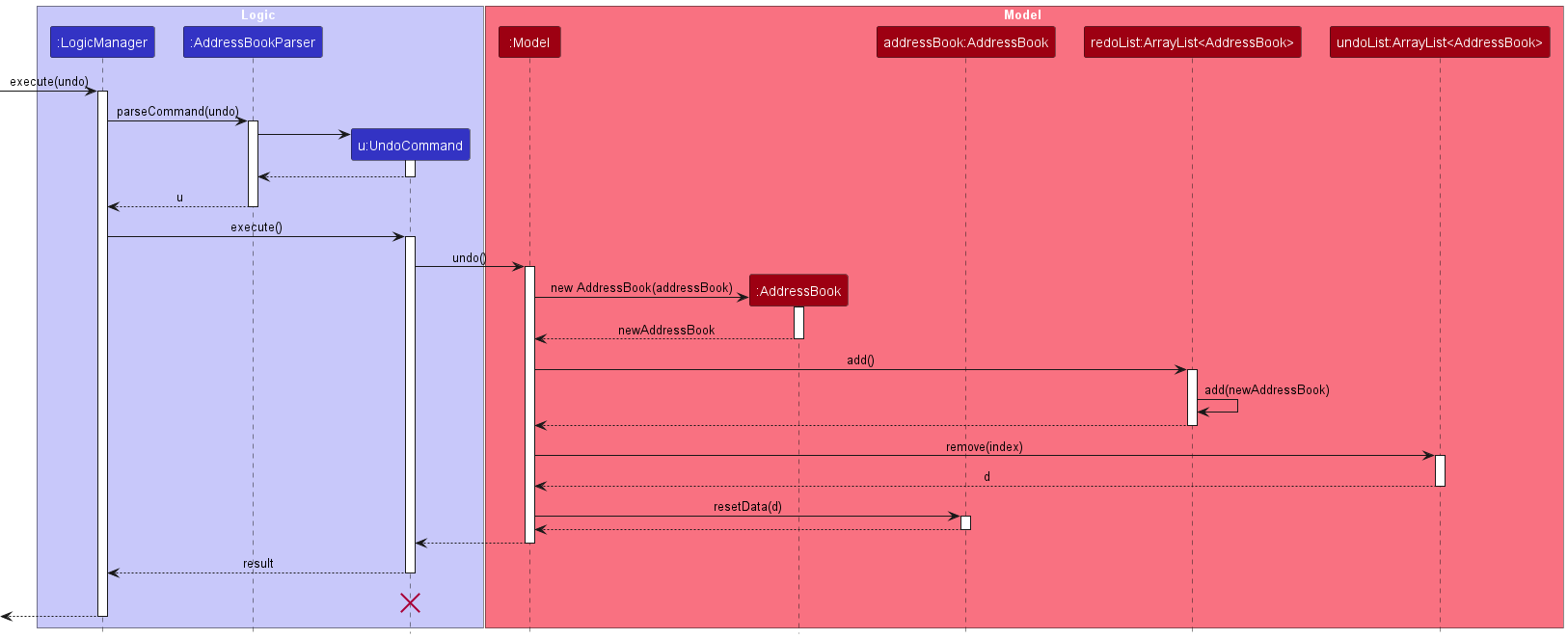
UndoCommand should end at the destroy marker (X) but due to a limitation of PlantUML, the lifeline reaches the end of diagram.
The redo command does the opposite — it calls Model#redo(), which restores the addressBook to its previous state
before the undo command.
redo command checks if this is the case. If so, it will return an error to the user rather than attempting to perform the redo.
Step 5. The user then decides to execute the command list. Commands that do not modify the address book, such as list, will usually not call Model#commitAddressBook(), Model#undoAddressBook() or Model#redoAddressBook(). Thus, the addressBookStateList remains unchanged.
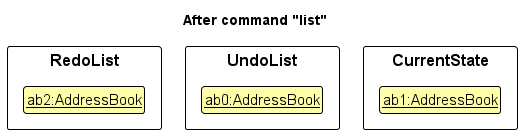
Step 6. The user then decides that the person he added in step 3 was not a mistake, and executes the command redo.
The redo command will call Model#redo(), which will add the current addressBook instance,
ab1 to undoList, as well as removing the most recently added AddressBook, ab2, from the redoList and setting it as
the new addressBook instance. Notice that the current state has been restored to the state at the end of step 3.
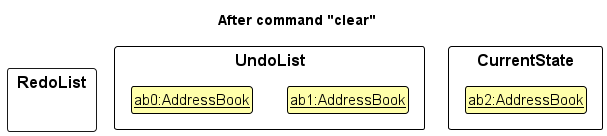
undo.
The following activity diagram summarizes what happens when a user executes a new command:
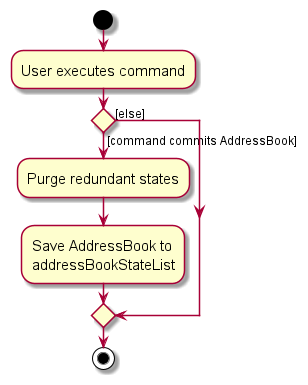
Design considerations:
Aspect: How undo & redo executes:
-
Alternative 1 (current choice): Saves the entire address book.
- Pros: Easy to implement.
- Cons: May have performance issues in terms of memory usage.
-
Alternative 2: Individual command knows how to undo/redo by
itself.
- Pros: Will use less memory (e.g. for
delete, just save the person being deleted). - Cons: We must ensure that the implementation of each individual command are correct.
- Pros: Will use less memory (e.g. for
Documentation, logging, testing, configuration, dev-ops
Appendix: Requirements
Product scope
Target user profile: Clinic staff who:
- have a need to manage a significant number of contacts
- prefer desktop apps over other types
- can type fast
- prefers typing to mouse interactions
- is reasonably comfortable using CLI apps
Value proposition: When medical emergencies arise, it becomes crucial to provide rapid access to emergency contacts and patients’ details. Our app provides a way to efficiently navigate through pertinent contacts for their everyday tasks.
User stories
Priorities: High (must have) - * * *, Medium (nice to have) - * *, Low (unlikely to have) - *
| Priority | As a … | I want to … | So that I can… |
|---|---|---|---|
* * * |
new user | see usage instructions | refer to instructions when I forget how to use the App |
* * * |
Clinic Staff | add a new patient | access patient details quickly next time |
* * * |
Clinic Staff | add a new doctor | include doctors assigned to the patients |
* * * |
Clinic Staff | delete a patient/doctor | remove entries that I no longer need |
* * * |
Clinic Staff | add an appointment | tell which patient/doctor is coming at what time |
* * * |
Clinic Staff | update patient’s details | information remains accurate |
* * * |
Clinic Staff | update doctor’s details | information remains accurate |
* * * |
Clinic Staff | find a patient/doctor by NRIC | locate details of persons without having to go through the entire list |
* * * |
Clinic Staff | reassign patients to doctors/nurses | account for changes in the people treating the patients |
* * |
Clinic Staff | hide private contact details | minimize chance of someone else seeing them by accident |
* |
Clinic Staff with many contacts | sort persons by name | locate a person easily |
* |
Clinic Staff | undo previous command | prevent mistakes |
* |
Clinic staff | redo previously undid command | prevent mistakes |
Use cases
(For all use cases below, the System is the AddressBook and the Actor is the user, unless specified otherwise)
Use case: UC1 - See Usage Instructions
MSS
- User requests for help.
-
Medilink Contacts displays usage instructions.
Use case ends.
Extensions
- 1a. Medilink Contacts detects error in command.
- 1a1. Medilink Contacts prompts user to correct the format of the command.
Use case ends.
Use case: UC2 - Add Patient
MSS
- User requests to add a patient by specifying details about the patient.
-
Medilink Contacts adds the patient to the database.
Use case ends.
Extensions
- 1a. Medilink Contacts detects error in command.
- 1a1. Medilink Contacts prompts user to correct the format of the command.
Use case ends.
- 1b. Medilink Contacts detects duplicate patient entry by checking the NRIC.
-
1b1. Medilink Contacts prompts user patient already exists.
Use case ends.
-
Use case: UC3 - Add Doctor
MSS
- User requests to add a doctor by specifying details about the doctor.
-
Medilink Contacts adds the doctor to the database.
Use case ends.
Extensions
- 1a. Medilink Contacts detects error in command.
-
1a1. Medilink Contacts prompts user to correct the format of the command.
Use case ends.
-
- 1b. Medilink Contacts detects duplicate doctor entry by checking the NRIC.
-
1b1. Medilink Contacts prompts user doctor already exists.
Use case ends.
-
Use case: UC4 - Delete a person
MSS
- User requests to list persons
- Medilink Contacts shows a list of persons
- User requests to delete a specific person in the list
-
Medilink Contacts deletes the person
Use case ends.
Extensions
-
2a. The list is empty.
Use case ends.
-
3a. The given NRIC is invalid.
-
3a1. Medilink Contacts shows an error message.
Use case resumes at step 2.
-
Use case: UC5 - Add Appointment
MSS
- User requests to create a new appointment between a patient and doctor by specifying details of the appointment.
-
Medilink Contacts creates a new appointment and adds it to the database.
Use case ends.
Extensions
- 1a. No patient matching the details specified is found.
-
1a1. Medilink Contacts informs the user that the patient does not exist.
Use case ends.
-
- 1b. No doctor matching the details specified is found.
-
1b1. Medilink Contacts informs the user that the doctor does not exist.
Use case ends.
-
- 1c. The patient specified already has another appointment at the time.
-
1c1. Medilink Contacts informs the user that the patient has a conflicting appointment.
Use case ends.
-
- 1d. The doctor specified already has another appointment at the time.
-
1d1. Medilink Contacts informs the user that the doctor has a conflicting appointment.
Use case ends.
-
Use case: UC6 - Edit a person
MSS
- User requests to list persons
- Medilink Contacts shows a list of persons
- User requests to edit a specific person in the list by specifying edited details about the person
-
Medilink Contacts edits the person
Use case ends.
Extensions
-
2a. The list is empty.
Use case ends.
-
3a. The given NRIC is does not exist in the database.
-
3a1. Medilink Contacts shows an error message.
Use case resumes at step 2.
-
-
4a. There are no edited fields, i.e. either no fields provided or new fields are the same as the previous ones
-
4a1. Medilink Contacts shows an error message.
Use case resumes at step 2.
-
-
4b. The edited fields include invalid inputs.
-
4b1. Medilink Contacts shows an error message.
Use case resumes at step 2.
-
Use case: UC7 - Find Patient
MSS
- User inputs a query for a patient or doctor with an attribute.
-
Medilink Contacts lists all patients or doctors with matching attribute.
Use case ends.
Extensions
- 1a. No person with matching attribute found.
-
1a1. Medilink Contacts lists 0 persons.
Use case ends.
-
Use case: UC8 - Undo a command
MSS
- User requests to delete a specific person in the list.
- Medilink Contacts deletes the person.
- User realises mistake, requests to undo previous action.
-
Medilink Contacts reverts to state before patient was deleted.
Use case ends.
Extensions
-
4a. User wants to redo the command.
- 4a1. User requests to redo last command.
-
4a2. MediLink Contacts reverts to state where patient was deleted.
Use case ends.
-
4b. User wants to perform another undo when there are no further actions to be undone.
- 4b1. User requests to undo again.
-
4b2. Medilink Contacts shows an error message.
Use case ends.
Use case: UC9 - Find Appointment
MSS
- User inputs a query of the Ic of the Patient/Doctor whose appointment is required.
- Medilink Contacts lists all appointments with the involved Patient/Doctor.
Use case ends.
Extensions
-
2a. Appointment does not involve query Patient.
-
2a1. Medilink Contacts shows error message.
Use case ends.
-
-
2b. Appointment does not involve query Doctor.
-
2b1. Medilink Contacts shows error message.
Use case ends.
-
Use case: UC10 - Delete Appointment
MSS
- User inputs the index of appointment to be deleted.
- Medilink Contacts located the appointment by index.
- Medilink Contacts deletes the appointment.
Use case ends.
Extensions
-
2a. Appointment index does not exist.
-
2a1. Medilink Contacts shows error message.
Use case ends.
-
Non-Functional Requirements
- Should work on any mainstream OS as long as it has Java
11or above installed. - Should be able to hold up to 1000 persons without a noticeable sluggishness in performance for typical usage.
- A user with above average typing speed for regular English text (i.e. not code, not system admin commands) should be able to accomplish most of the tasks faster using commands than using the mouse.
- The size of the application’s jar file should not exceed 100MB.
- The app should respond fast enough for any user command. (less than 3 seconds)
- The app should not take too long to start. (less than 15 seconds)
Glossary
- Mainstream OS: Windows, Linux, Unix, OS-X
- Private contact detail: A contact detail that is not meant to be shared with others
- API: Apllication programming interface
- CLI: Command line interface, the place where users type their commands.
- GUI: Graphical User interface, A visualisation tool for users to navigate the app.
Appendix: Planned Enhancement
Better Command error messages
Currently, some error messages can be better phrased to help users identify the problems in their commands. For example, when deleting a patient with an invalid IC like S111, the error message is invalid format. However, showing that the IC is invalid may be more helpful
Allow Name to take more types of inputs
Currently, when adding or editing a new patient or doctor, the input for name only accepts Alphanumeric characters. However it may be an issue for people with legal names that include “s/o someone”, “Ah-Ming”. Hence, we plan to loosen the checks for name input and allow the system to take in more special characters like “/,-“.
Make Find Command not case-sensitive
Currently, our find-appt command used to find appointment only accepts capitalised letters for the NRIC input. However, given that we have allowed for non-capitalised letters for other command types that uses NRIC, we plan to improve find command to case-insensitive for NRIC.
Handle manual changes in JSON file
Currently, changing the data file directly for the appointments are not checked. It is possible that users edit the data file directly such that an appointment not belonging to the person is stored under him. This will cause issues later on when users attempt to add appointments at the same timing. We plan to add in more checks in when converting json properties such as JsonAdaptedPatient and JsonAdaptedDoctor to their respective model type. These validation ensures that the data in the json file adheres to the checks that are done when adding new appointments to doctors and patients.
Appendix: Effort
There are 4 main areas where we adapted substantially from the original AB3.
- UI now displays patients, doctors and appointment details.
- System now contain Patient and Doctor class that inherits from the Person class.
- System now contain a completely new class Appointment that stores patient and doctor ic, and the appointment.
- Undo and Redo commands added.
UI changes
Compared to the original UI, our app now shows three columns, Patient, Doctor, Appointment. We had to figure out how to fit 3 different columns in JavaFX which we were not familiar with. Additionally, linking the changes in model with the the actual UI component was also difficult since there many different files involved. We had to really trace through the code to understand how the different components work together to show the required UI that we wanted.
Person to Patient and Doctor
MediLink Contacts adapted from the AB3 to use the Patient and Doctor classes to represent the information that our target users will need. The original code base was deeply linked to the Person class and there was a significant amount of changes that had to be made to refactor the code to accommodate the two classes. The biggest challenge was that we had to understand the entire code base well at the beginning to be able to make these refactorings.
Some changes were also made to such that the two classes have their own attributes on top of the original Person attributes and inherit from the common class Person. There are now 2 instead of just 1 entity that has to be handled. This translates to more Parsers, attribute classes and input validations to support these two classes.
We also decided that Patient and Doctor tags should provide meaning in the context of our app and thus, we decided to create restrictions. The biggest challenge here was the parsing of the tags as it had to be changed throughout multiple commands and in the EditCommand, the initial parsing does not check if the person is a Patient or Doctor, which meant we had to carefully check later on that valid tags were indeed edited.
Additionally, we moved away from using Index for most of our operations. Instead, we perform all operations using the NRIC. This also means more changes to the existing command such as Edit/Find/Delete commands.
Appointment class
This is a newly created class that represents a relationship between the Doctor and Patient class. Am AppointmentTime class was also created to represent the time used in the Appointment class. One challenge that we faced was to come up with the required checks for adding new appointment. We decided to go with whether the inputted IC exist in MediLink Contacts and whether the new appointment causes a clash with the doctor and patient. However, actually implementing these checks were difficult as we had to find a way to get the same Patient and Doctor stored in the model.
Storing the appointment was a challenge too. We store each appointment in the involved doctor and patient such that we can search for their appointments more easily as well as a separate list in the model, that has all the appointments. We had to create new JsonAdaptedAppointment class for this purpose.
UniqueObjectList class
To further enhance our application, we created an abstract UniqueObjectList class that can store any object in the required format for use in the addressbook. Using this class, we instantiated UniquePatientList, UniqueObjectList and UniqueAppointmentList. This also allows for future improvements as any new object list to be store can be simply instantiated as a child of UniqueObjectList.
Undo and Redo
As we wanted to allow our users to revert back some mistakes, we implemented the undo and redo functions, which are fairly new compared to the existing functions that are mainly CRUD related. These changes had to be tied to each individual commands as we had to store the different states of the system before and after each operation is performed. Hence, the code changes were across many files and had to be linked well for it to work. Additionally, we faced a challenge coming up with the best possible implementation, as there were multiple ways for us to revert the data files. We eventually decided on storing an ArrayList of AddressBooks and faced a challenge figuring out how to update the UI, which we eventually managed to resolve through extensive searching and fixing.
Appendix: Instructions for manual testing
Given below are instructions to test the app manually.
Launch and shutdown
-
Initial launch
-
Download the jar file and copy into an empty folder
-
Double-click the jar file Expected: Shows the GUI with a set of sample contacts. The window size may not be optimum.
-
-
Saving window preferences
-
Resize the window to an optimum size. Move the window to a different location. Close the window.
-
Re-launch the app by double-clicking the jar file.
Expected: The most recent window size and location is retained.
-
Adding a patient
-
Adding a patient without using a tag
-
Prerequisites: There is no patient or doctor with NRIC S9851386G added yet.
-
Test case:
add-patient n/John Doe ic/S9851386G g/M p/98765432 ec/90123456 e/johnd@example.com a/John street, block 123, #01-01 c/pneumothorax b/O+
Expected: Patient with above details added to Patient list. Details of the added patient shown in the status message. -
Test case:
add-patient n/John Doe ic/S985138G g/M p/98765432 ec/90123456 e/johnd@example.com a/John street, block 123, #01-01 c/pneumothorax b/O+
Expected: No patient is added. Error details shown in the status message. -
Other incorrect add-patient commands to try:
add-patient n/John Doe ic/S9851386G g/K p/98765432 ec/90123456 e/johnd@example.com a/John street, block 123, #01-01 c/pneumothorax b/O+,add-patient n/John Doe ic/S9851386G g/M p/98765432 ec/90123456 e/johnd@example.com a/John street, block 123, #01-01 c/pneumothorax b/C+
Expected: Similar to previous.
-
-
Adding a patient using a tag
-
Prerequisites: There is no patient or doctor with NRIC S9851386G added yet.
-
Test case:
add-patient n/John Doe ic/S9851386G g/M p/98765432 ec/90123456 e/johnd@example.com a/John street, block 123, #01-01 c/pneumothorax b/O+ t/high
Expected: Patient with above details added to Patient list. Details of the added patient shown in the status message. -
Test case:
add-patient n/John Doe ic/S9851386G g/M p/98765432 ec/90123456 e/johnd@example.com a/John street, block 123, #01-01 c/pneumothorax b/O+ t/extreme
Expected: No patient is added. Error details shown in the status message. -
Other incorrect add-patient commands to try:
add-patient n/John Doe ic/S9851386G g/M p/98765432 ec/90123456 e/johnd@example.com a/John street, block 123, #01-01 c/pneumothorax b/O+ t/,add-patient n/John Doe ic/S9851386G g/M p/98765432 ec/90123456 e/johnd@example.com a/John street, block 123, #01-01 c/pneumothorax b/O+ t/high t/low
Expected: Similar to previous.
-
Adding a doctor
-
Adding a doctor without using tags
-
Prerequisites: There is no patient or doctor with NRIC S9851386G added yet.
-
Test case:
add-doctor n/John Doe ic/S9851386G g/M p/98765432 e/johnd@example.com a/John street, block 123, #01-01
Expected: Doctor with above details added to Doctor list. Details of the added doctor shown in the status message. -
Test case:
add-doctor n/John Doe ic/S985138G g/M p/98765432 e/johnd@example.com a/John street, block 123, #01-01
Expected: No doctor is added. Error details shown in the status message. -
Other incorrect add-doctor commands to try:
add-doctor n/John Doe ic/S9851386G g/K p/98765432 e/johnd@example.com a/John street, block 123, #01-01,add-doctor n/John Doe ic/S9851386G g/M p/98765432 e/j@k a/John street, block 123, #01-01
Expected: Similar to previous.
-
-
Adding a doctor using tags
-
Prerequisites: There is no patient or doctor with NRIC S9851386G added yet.
-
Test case:
add-doctor n/John Doe ic/S9851386G g/M p/98765432 e/johnd@example.com a/John street, block 123, #01-01 t/surgeon t/general_practitioner
Expected: Doctor with above details added to Doctor list. Details of the added doctor shown in the status message. -
Test case:
add-doctor n/John Doe ic/S9851386G g/M p/98765432 e/johnd@example.com a/John street, block 123, #01-01 t/high
Expected: No doctor is added. Error details shown in the status message. -
Other incorrect add-doctor commands to try:
add-doctor n/John Doe ic/S9851386G g/M p/98765432 e/johnd@example.com a/John street, block 123, #01-01 t/special,add-doctor n/John Doe ic/S9851386G g/M p/98765432 e/johnd@example.com a/John street, block 123, #01-01 t/high t/surgeon
Expected: Similar to previous.
-
Deleting a person
-
Deleting a person while all persons are being shown
-
Prerequisites: List all persons using the
listcommand. Multiple persons in the list. Patient/Doctor with NRIC S1111111Z already added. -
Test case:
delete S1111111Z
Expected: Person with NRIC S1111111Z is deleted from the list. Details of the deleted contact shown in the status message. -
Test case:
delete S1111Z
Expected: No person is deleted. Error details shown in the status message. -
Other incorrect delete commands to try:
delete,delete Y1234567H
Expected: Similar to previous.
-
Finding a person
-
Finding a person by name
-
Prerequisites: List all persons using the
listcommand. Multiple persons in the list with different names. At least one Patient/Doctor with name Jonathan already added. No persons with Jon in their name should be added. -
Test case:
find Jonathan
Expected: Patient and Doctor list only shows all persons containing Jonathan in their name. Number of persons found shown in the status message. -
Test case:
find Jon
Expected: Patient and Doctor list should be empty. 0 persons found should be shown in the status message. -
Other test cases under find by name:
find s1111111z(as NRIC is not capitalised),find f(as Gender is not capitalised). Expected: Similar to previous (unless persons with the names s1111111z, f etc. exist).
-
-
Finding a person by gender
-
Prerequisites: List all persons using the
listcommand. Multiple persons in the list with different genders, at least one of each gender. -
Test case:
find M
Expected: Patient and Doctor list only shows all persons of the Male gender. Number of persons found shown in the status message. -
Test case:
find F
Expected: Patient and Doctor list only shows all persons of the Female gender. Number of persons found shown in the status message.
-
-
Finding a person by NRIC
-
Prerequisites: List all persons using the
listcommand. Multiple persons in the list. Patient/Doctor with NRIC S1111111Z already added. -
Test case:
find S1111111Z
Expected: Patient and Doctor list only shows the person with the NRIC S1111111Z. 1 person found shown in the status message. -
Test case:
find T1111111Z
Expected: Patient and Doctor list should be empty. 0 persons found should be shown in the status message.
-
Editing a person
-
Editing a patient
-
Prerequisites: List all persons using the
listcommand. Multiple persons in the list. Patient with NRIC S1111111Z already added. -
Test case:
edit S1111111Z n/Thomas
Expected: Patient with NRIC S1111111Z is edited. Details of the edited patient, including the name Thomas, is shown in status message. -
Test case:
edit S1111111Z n/Thomas b/K+
Expected: No patient is edited. Error details shown in the status message. -
Other incorrect edit commands to try:
edit S1111111Z n/Thomas p/3,edit S1111111Z n/Thomas ec/0
Expected: Similar to previous.
-
-
Editing a doctor
-
Prerequisites: List all persons using the
listcommand. Multiple persons in the list. Doctor with NRIC S1111111Z already added. -
Test case:
edit S1111111Z n/Thomas
Expected: Doctor with NRIC S1111111Z is edited. Details of the edited doctor, including the name Thomas, is shown in status message. -
Test case:
edit S1111111Z n/Thomas b/O+
Expected: No doctor is edited. Error details shown in the status message. -
Other incorrect edit commands to try:
edit S1111111Z n/Thomas ec/91467892,edit S1111111Z n/Thomas c/Injured
Expected: Similar to previous.
-
Creating new appointment
-
Creating a new appointment with no existing appointments
-
Prerequisites: Patient with NRIC T0123456H as well as Doctor with NRIC S9851586G already added. No existing appointments created.
-
Test case:
new-appt pic/T0123456H dic/S9851586G time/2023-10-30 13:00
Expected: Appointment with the above details is added to the Appointment list. Details of the added appointment shown in the status message. -
Test case:
new-appt pic/T0123456H dic/S9851586G time/2023-10-35 13:00
Expected: No appointment is created. Error details shown in the status message. -
Other incorrect new-appt commands to try:
new-appt pic/T0123456H dic/S9851586G time/2023-10-30 33:00,new-appt pic/T012345H dic/S9851586G time/2023-10-30 13:00
Expected: Similar to previous
-
-
Creating a new appointment with appointments already added
-
Prerequisites: Patient with NRIC T0123456H as well as Doctor with NRIC S9851586G already added. Appointment created using
new-appt pic/T0123456H dic/S9851586G time/2023-10-30 13:00. -
Test case:
new-appt pic/T0123456H dic/S9851586G time/2023-10-30 13:30
Expected: Appointment with the above details is added to the Appointment list. Details of the added appointment shown in the status message. -
Test case:
new-appt pic/T0123456H dic/S9851586G time/2023-10-35 13:00
Expected: No appointment is created. Error details shown in the status message.
-
Deleting an appointment
-
Deleting an appointment while all appointments are being shown
-
Prerequisites: List all appointments using the
listcommand. Exactly 3 appointments in the list. -
Test case:
delete-appt 2
Expected: Second appointment in the Appointment list is deleted. Details of the deleted appointment shown in the status message. -
Test case:
delete-appt 0
Expected: No appointment is deleted. Error details shown in the status message. -
Other incorrect delete commands to try:
delete-appt 4(or any other index greater than 3),delete-appt
Expected: Similar to previous.
-
Finding an appointment
-
Finding an appointment while all appointments are being shown
-
Prerequisites: List all appointments using the
listcommand. Multiple appointments in the list. Patient with NRIC T0123456H as well as Doctor with NRIC S9851586G already added. Appointment created usingnew-appt pic/T0123456H dic/S9851586G time/2023-10-30 13:00. -
Test case:
find-appt T0123456H
Expected: All appointments, including the one added in the prerequisites section, involving a Patient or Doctor with the above NRIC are shown in the Appointment list. Number of appointments found shown in the status message. -
Test case:
find-appt S9851586G
Expected: All appointments, including the one added in the prerequisites section, involving a Patient or Doctor with the above NRIC are shown in the Appointment list. Number of appointments found shown in the status message. -
Test case:
find-appt T012345H
Expected: Error details shown in error message. -
Other incorrect find-appt commands to try:
find-appt,find-appt T01234567HExpected: Similar to previous.
-
Undoing previous command
-
Undo a delete command
-
Prerequisites: Deleted a person using the
deletecommand. No other command performed since opening the app. -
Test case:
undo
Expected: Deleted person can be seen in the address book. Successful undo shown in the status message. -
Test case:
undo2 times
Expected: Second undo unsuccessful. Error details shown in error message.
-
-
Undo over 5 consecutive times
-
Prerequisites: Performed at least 5 commands since opening the app.
-
Test case:
undo6 times
Expected: Sixth undo unsuccessful. Error details shown in error message.
-
Redoing an undone command
-
Redo a delete command reversed by undo
-
Prerequisites: Deleted a person using the
deletecommand, then usedundoright after. No other command performed since opening the app. -
Test case:
redo
Expected: Person is deleted from the list. Successful redo shown in the status message. -
Test case:
redo2 times
Expected: Second redo unsuccessful. Error details shown in error message.
-
Saving data
-
Dealing with missing/corrupted data files
-
Enter the data file and edit one of the Patient/Doctor fields to become an invalid field. For example, changing a Patient’s tag from
priority: LOWtopriority: EXTREME -
Exit and re-enter the app. All data from the address book should be cleared, and all lists should be empty.
-